Your NEW & Enhanced Online Banking Experience
A single, modernized platform with a consistent experience between desktop and mobile devices.
On or after Monday, February 24:
- Download our new mobile app.
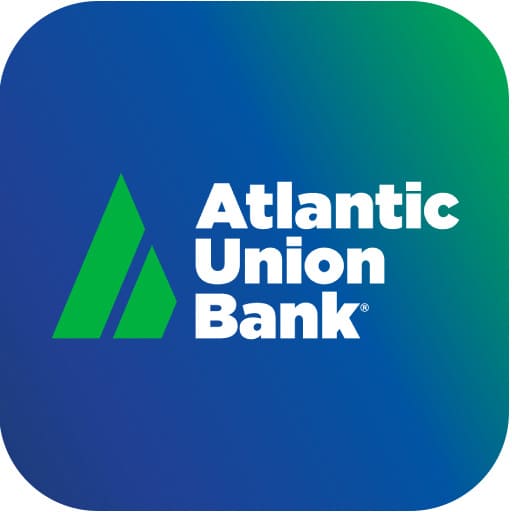
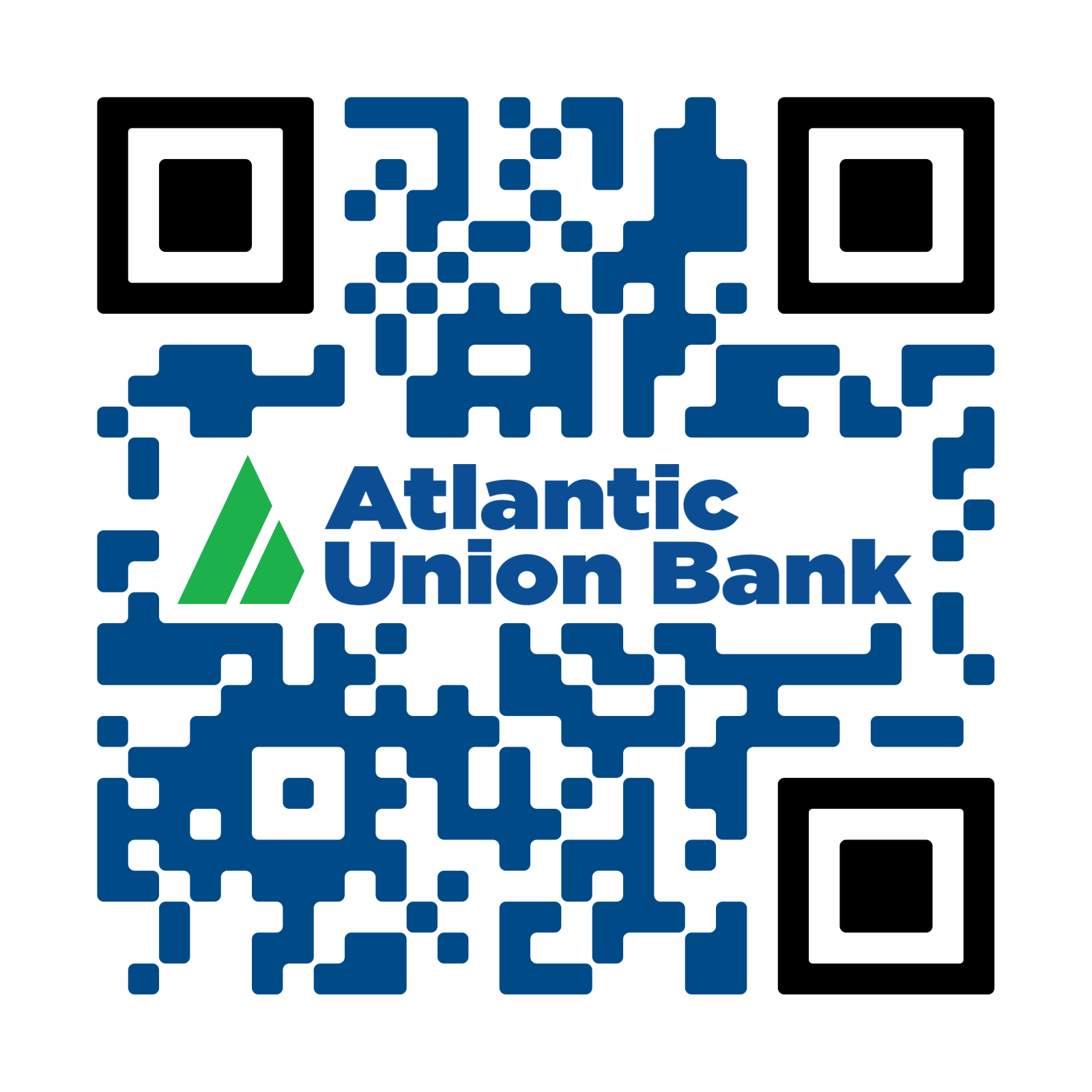
- Log in to your NEW and enhanced experience from the mobile app or by clicking LOGIN on our website, then selecting “Online Banking”.
- Use your existing username and password.
- Verify your account by entering a one-time passcode that will be sent to an email or phone number you have previously provided.
Do not share this passcode with anyone. Reminder: AUB will never call, text or email you asking for it. - Upon signing in, you will then create a new password.
If you have both business and personal accounts, you may need to log out of one and into the other to switch between accounts.
- Reestablish your recurring external transfers. In addition, review your alerts as not all that were previously requested will transfer over.
Need help?
As always, if you need assistance, please call our Customer Care Center at 800.990.4828.
Mon-Fri: 7am - 8pm | Sat: 7am - 5pm
FAQs:
Usernames will change for a few impacted customers. In those cases, you will receive separate correspondence with details.
Customers will continue to use their existing password.
Yes. Beginning Monday, February 24, you will need to download the Atlantic Union Bank mobile app from your app store, login, and follow the prompts to log in for the first time.
- Use your existing username and password.
- Verify your account by entering a one-time passcode that will be sent to an email or phone number you have previously provided.
Do not share this passcode with anyone. Reminder: AUB will never call, text or email you asking for it. - Upon signing in, you will then create a new password.
If you have both business and personal accounts, you may need to log out of one and into the other to switch between accounts.

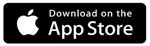
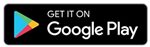
Yes, any recurring external transfers you’ve initiated to move money into or out of your accounts (with other institutions) will need to be reestablished.
We encourage all customers to check any loan payments that are made via external transfer, as some will be disrupted.
Updates Required for Users of Quicken and QuickBooks
Atlantic Union Bank is making enhancements to our Online Banking platform that will affect connectivity to Quicken and QuickBooks. If you are a Quicken or QuickBooks User, you will need to update the connections to your accounts in the associated programs to prevent any disruption.
Important Action Steps for Direct Connect Users:
Once your Online Banking profile has transitioned to the new Online Banking platform on February 24, 2025, complete the following three steps in order:
- Log into your new Online Banking account.
- Log into Quicken/QuickBooks to deactivate connections that are currently set up to pull bank feeds.
- Log into Quicken/QuickBooks to set up new bank feed connections and add accounts. When connecting your new bank feed for QuickBooks online users, search for “Atlantic Union Bank”, and select “Atlantic Union Bank” as the bank feed connection.
If you do not take action to deactivate your accounts from the existing bank feed connections, you may encounter errors and disruptions in syncing transactions.
NOTE: Do not attempt to reactivate Quicken or QuickBooks feeds until you have logged into our new Online Banking platform.
Important Action Steps for Web Connect Users:
By February 20, 2025, complete a transaction update. Once your Online Banking profile has transitioned to the new Online Banking platform on February 24, 2025, complete the following three steps in order:
- Export desired transaction data using appropriate file type, and save to local device.
- Log into your new Online Banking account.
- Log into Quicken/QuickBooks to import downloaded transaction files (.qfx or .qbo files).
For some helpful information to ensure your Quicken and QuickBooks reconnects successfully, visit our online Quicken and QuickBooks help page.
Better Customer Support Starts Here
Not sure where to start? We can guide you in the right direction.